Installation
Welcome to the Temple installation guide!
In order to get using Temple, you'll need to install the Temple CLI.
Prerequisites
If installing locally, the Temple CLI requires Java 11 or above to run. We also support installation via a Docker image.
In order to build and orchestrate generated services, you'll need:
- Docker
- For projects orchestrated with Docker-Compose:
- For projects orchestrated with Kubernetes:
Installation Instructions
We currently support direct installation on MacOS and Linux, as well as through a Docker container. Windows users are recommended to use the Docker container.
- MacOS
- Linux
- Docker Image
❯❯❯ brew tap templeeight/temple
❯❯❯ brew install temple
Confirmation
To confirm that the Temple CLI has been installed locally, run:
❯❯❯ temple --version
If you're using Docker, any commands you pass after the image name will be executed within the container.
To invoke temple --version, run:
❯❯❯ docker run templeeight/temple:latest temple --version
Additional Information for Docker Users
important
Since the Temple project involves the generation of code, you will need to mount a directory into the container so that files can be synchronised between the two environments.
To do this, use the -v flag in docker run to create a bind mount from your local directory system into the container.
For example, the following command mounts the directory /Users/temple/project into the container at the location /home/project, runs the Temple image, and invokes the temple binary with the flag --version.
docker run \-v /Users/temple/project:/home/project:rw \templeeight/temple:latest \temple --version
This also means that any paths you provide to the Temple executable will need to be using the container's file system and not the host's:
docker run \-v /Users/temple/project:/home/project:rw \templeeight/temple:latest \temple validate /home/project/example.temple
Installing the Syntax Highlighter
VSCode
If you're using VSCode for Temple development, we have a syntax highlighter for Templefiles in the marketplace. Simply follow this link or search "Templefile" in VSCode!
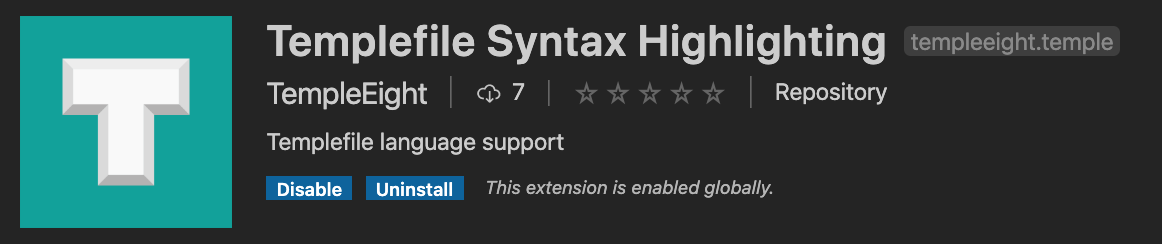
IntelliJ
We also support syntax highlighting in the IntelliJ suite of IDEs:
- Clone our syntax highlighting repository: https://github.com/TempleEight/temple.tmlanguage
- Within IntelliJ, open Preferences › Editor › TextMate Bundles, and click add - point this at the root of the
temple.tmlanguagedirectory